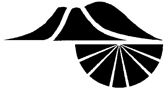Virtual Fair Overview
The 2022 Mid-Columbia Regional Science and Engineering Fair will be held in a virtual format. Student registration will take place using the online STEM Wizard platform. For the virtual fair, projects will be evaluated through materials that students upload into milestones in their STEM Wizard account. In addition, the final round of the Senior division will be judged through student interviews conducted over Zoom. All 9th grade students will be invited to participate in informal, “Meet the Judges” interviews to gain practice in talking about their projects. We will not have interviews for middle school projects this year. At the conclusion of the fair, MCSF will host a virtual awards ceremony.
There are two deadlines for students this year:
- Due February 14, 2022 by 9pm:
- Research Plan milestone
- Files and Forms milestone
- Due March 2, 2022 by 9pm:
- Online Fair Requirements Milestone
- Abstract Milestone
- Additional Information milestone
- FlipGrid video
- Some types of projects require SRC/IRB approval before experimentation begins. See the Scientific Review Committee page for details.
- The Research Plan and Files and Forms milestones are completed before experimentation begins. Other milestones are completed after your experiment is complete.
- The MCSF Student Registration Guide explains how to register for a STEM Wizard student account.
- The MCSF STEM Wizard Milestones page gives detailed instructions on how to complete each of the STEM Wizard milestones.
Entering your project for the Virtual Fair
Students will electronically submit the following items for judging in the 2022 virtual MCSF:
- Abstract
- Project Display Slides
- Selection of Pages from their scientific journal or notebook
- Student Photo for ID during Judging, may be displayed during awards ceremony
- Project Overview Video
The Project Display Slides and Science Journal/Notebook excerpt must be uploaded as PDF documents. Do NOT use your last name or school name in these files, including the filenames. There is a 10MB file size limit. Click here for instructions on saving your files as PDFs. Upload Deadline: 9pm, March 2, 2022.
1. Abstract
Enter your Abstract in the Abstract milestone in STEM Wizard. The abstract is a concise summary of your project. It should contain your objective (purpose), hypothesis, summary of your procedure, main results(data), conclusions, and reflections or applications. 250 words limit
2. Project Display Slides
Upload your Project Display Slides as a single PDF file in the Online Fair Requirements milestone in STEM Wizard. This is a slide presentation, with between 8 and 12 slides, that explains your project. You can create your slide presentation in PowerPoint, Google Slides, or a similar program, but you must save/print as a PDF for uploading. The Project Display Slides should follow the same display guidelines as for an in-person fair. In particular:
- Do not include your name or school name
- All photographs and images must be properly cited
Templates
Below are links to Project Display templates in Google Slides and PowerPoint formats. These templates are available to help students create their slide presentations and provide suggestions on what information to include. Students are not required to use these templates. Students may edit and add slides (up to the 12 slide limit) to most clearly present information about their project.
| Google Slides Templates | |
|---|---|
| Middle School Science Project | High School Science Project |
| Middle School Engineering Project | High School Engineering Project |
| PowerPoint Slide Templates | |
|---|---|
| Middle School Science Project PPT | High School Science Project PPT |
| Middle School Engineering Project PPT | High School Engineering Project PPT |
| Templates provided for 2021 virtual Regeneron ISEF | ||
|---|---|---|
| Science Project | Engineering Project | Math / CS Project |
3. Scientific Journal / Notebook
Upload a PDF of your Scientific Journal / Notebook in the Online Fair Requirements milestone in STEM Wizard. For this entry, take photos or screenshots of at least the 5 most important pages of your lab notebook. Use a program such as Word, Google Docs, or Google Slides to combine your pictures into a single PDF file for uploading.
4. Student Photo for ID during Online Judging
Upload a photo of yourself in the Online Fair Requirements milestone in STEM Wizard so judges can verify they are interviewing the correct student. Photos may also be displayed during the awards ceremony.
5. Project Overview Video
Students also need to submit a video that gives an overview of their project to the MCSF FlipGrid Site at: https://flipgrid.com/6d5de790. Students can either record directly into FlipGrid using their phone or laptop camera or upload a video they made using another program.
Think of this video as a virtual fair day interview – the judges want to see your project results and hear you talking about your project. Videos will be evaluated on their scientific content and clarity of presentation, not on special video effects. Videos should include your most important graphs and data. We strongly suggest that you show a screenshare of your Project Display Slides during your video – see the below for instructions on how to do this in FlipGrid. (If you have already created a tri-fold poster display as a school fair requirement, you could record yourself talking in front of this display, but be sure to zoom in to show your most important graphs and data.)
Do not include your name or your school name in your video recording!
Click here for example project overview videos
FlipGrid Instructions
You can either record your video directly in FlipGrid or upload a video you’ve made in a different program. Links to detailed instructions and youtube tutorials for each of these options are shown below. Log in to the MCSF FlipGrid Site at https://flipgrid.com/6d5de790 using your STEM Wizard username. This will automatically label your video with your project number.
Recording Your Video Directly in FlipGrid: These instructions explain how to record a project overview video directly in FlipGrid that shows both your Google Slides presentation and a small video of you speaking. The short video below also explains the steps to record your presentation directly in FlipGrid.
Video Upload Instructions: If students do not want to record directly in FlipGrid as explained above, they may record their video using any recording program they would like. These instructions explain how to upload a video that’s been made using a different program onto the MCSF FlipGrid site:
NOTE: Students will log in to the MCSF FlipGrid site using their STEM Wizard login name. This will automatically have the student’s Project Number attached to their video. (If you want to check your project number, you can find it in your STEM Wizard profile: Log in to STEM Wizard, click on your name in the upper right corner, then click on “profile”. Your project number is listed on this profile page.)
Student videos will be viewed by judges as they evaluate student projects. We will also use these videos to create an online Gallery on the MCSF FlipGrid page to showcase the projects submitted to the virtual 2022 Mid-Columbia Regional Science and Engineering Fair. Please direct any concerns or questions about how these student videos will be used to the Fair Director at director@midcolumbiasciencefair.org.
Additional Information
For inspiration and advice on conducting scientific research outside of a traditional lab setting, visit Regeneron ISEF’s Research at Home page.
The Washington State Science and Engineering Fair is also being held in a virtual format in 2022 and will be judged based on the same materials that you upload into STEM Wizard for the Mid-Columbia Science Fair. Complete the “Promotion to WSSEF” milestone in your STEM Wizard account if you are interested in participating in WSSEF. After MCSF is completed, the fair director will promote projects to WSSEF, which will electronically send your project materials to the WSSEF STEM Wizard Site.