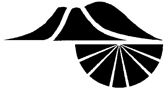All the files you submit for online judging need to be in PDF form (portable document format) so that Judges will be able to view them. Create your presentation using Google Slides or PowerPoint, then follow the instructions below to create a PDF for uploading into STEM Wizard.
If you used Google Slides
- Open your file.
- Choose Download from the File menu
- Choose PDF Document (.pdf) from the file type menu that pops up
- A pop-up window may appear asking where you would like to save the file or it may automatically save in your Download folder or on your Google Drive.
- View your PDF file and make sure it looks the way you expect.

If you used PowerPoint
- Open your file.
- Choose Save As in the File menu
- Choose the location on your computer where you want to save the PDF file
- Enter the filename in the dropdown box. Do not include your name in the filename.
- Choose PDF (*.pdf) from the Save As Type dropdown box under where you typed the file name
- Click Save
Helpful Hint
Look through your PDF file and make sure the entire presentation shows up correctly before uploading your file into STEM Wizard.
Need a PDF viewer? Download the free Adobe Acrobat reader here: https://get2.adobe.com/reader/