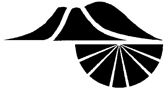Completing Registration for the Mid-Columbia Regional Science and Engineering Fair
Your project registration is now managed through a series of milestones that you will complete when you’re logged in to your student account at http://mcsf.stemwizard.com. Each milestone needs to be completed by its due date for your project to be registered for the fair. You can see these milestones by clicking on “Project Wizard” in the menu on the left of your screen. Each milestone has a deadline listed.

Milestones will turn green with a checkmark once they are completed and approved. A orange milestone with an hourglass means that you have submitted information for review. Once your project has been approved, this milestone will turn green with a checkmark. You need to complete the Project Information milestone before you can complete the other milestones.

For MCSF, students need to complete the following milestones. Click each link to read details about that particular milestone.
- Project Information (must be complete before you can open the other milestones)
- Research Plan
- IRB – Human Participants
- Files and Forms
- Additional Information (optional but can qualify your project for Special Awards)
- Abstract
- Project Display
- Promotion to WSSEF (optional)
1. Project Information Milestone
This milestone must be completed before you can work on the other milestones. Here, you will enter your project title and select your teacher from the drop-down box. If your teacher is not listed, you select “teacher not listed” and type in your teacher’s information for now, then ask them to register for a teacher account.
Having a teacher register allows the teacher to monitor their students’ project registration progress. However, a parent or adult mentor can register as the student’s “teacher” in STEM Wizard if their school teacher is not available to assist with the project. The parent or adult mentor should register for a teacher account at: https://mcsf.stemwizard.com/public_site/teacher_register and select “Project Mentor” as their school.
2. Research Plan Milestone
In this milestone, you’ll enter your research plan into the following text boxes:
- Rationale
- A summary of the background research why your research is important/interesting. If applicable, describe how your research could impact society.
- Research Question/Hypothesis(es)/Engineering Goal(s)/Expected Outcomes
- Briefly explain how this relates to your rationale.
- Procedures
- Explain in some detail all procedures and experimental design created by you – do not include any work done by mentors or others associated with your project. Be sure to include information about your data collection methods. Include a list of materials and equipment used in your experiment.
- Risk and Safety
- Briefly identify any potential risks in your experiment how describe the safety procedures you are taking to minimize those risks.
- Data Analysis
- Briefly describe the analysis that will perform on the data collected. Middle School students should state that they will be calculating averages from multiple trials and graphing their data; High School students should also include statistics.
- Bibliography
- List at least 5 major references such as books, journal articles, internet sites, etc. used to prepare your project.
The final question in this milestone asks if your project uses live vertebrate animals, human subjects (including surveys or testing on yourself), recombinant DNA, human or animal tissue, pathogenic agents, or controlled substances.
- If you answer YES, you must get preapproval from the SRC or IRB before starting your experiment. If your project requires pre-approval send an email to IRB@midcolumbiasciencefair.org (for human subject projects) or SRC@midcolumbiasciencefair.org (for all others) once you have entered your research plan so they can review and approve your project. See the Scientific Review Committee / Institutional Review Board page for more details about the SRC review process.
- If your project does not require SRC pre-approval, you may begin your experiment as soon as your mentor has approved your research plan and you have completed all your forms.
3. IRB – Human Participants Milestone
ALL students need to answer the first question – does your project involve human participants?
- If you answer NO, you are done with this milestone. Click the blue save button to exit.
- If you answer YES, you need to complete the other questions in this milestone. The information is necessary for any project involving human participants to ensure the health and safety of both the student researcher and the participant(s).
4. Files and Forms Milestone
Step 1. Identify the ISEF forms required for your project:

- The first time you enter the Files and Forms milestone, you will complete the ISEF Rules Wizard to identify which ISEF forms you need to submit for your project.
- Click CONTINUE to start the ISEF Rules Wizard.
- Answer each of the ISEF Project Wizard questions and click SUBMIT at end.
- The Rules Wizard will now generate a list of the required forms for your project. You should review this list with your adult sponsor. All students are required to submit ISEF forms 1 (Adult Sponsor Checklist), 1a (Student Checklist) and 1b (Approval Form) and the Media/Ethics form. Other forms may be required depending on your project. Read the “Congratulations!” message, then click CONTINUE.
Step 2. Download and complete the ISEF forms for your project:

- You’ll now have yellow buttons available with the options to manage your ISEF forms.
- Click on the yellow DOWNLOAD REQUIRED FILES button to download a zip file that contains all of the files that required for your project.
- Open the files and complete the forms. Forms can be completed electronically or by hand. Forms may be signed with a digital signature. Digital signatures must have a verification system via login and have a time and date stamp to indicate this authentication.
Step 3. Upload your completed forms into STEM Wizard:

To upload your completed forms:
- Click on the yellow UPLOAD YOUR FILES button in the Files and Forms milestone
- Click the checkbox next to the name of the file you want to upload
- Click the blue UPLOAD FILE box
- Click the red CHOOSE FILE box in the popup window and locate the file on your computer
- Click on UPLOAD
- Repeat steps 2-5 for each form you need to upload
NOTES about ISEF Forms:
- Please upload all forms as separate files, as this greatly simplifies the review process.
- Forms may be signed with a digital signature. Digital signatures must have a verification system via login and have a time and date stamp to indicate this authentication.
- If you complete the forms by hand and do not have access to a scanner or scanning app, you can download the STEM Wizard Form Uploader App that allows you to take photos of your required forms and upload them directly into STEM Wizard using your mobile device. Contact registration@midcolumbiassciencefair.org if you have any questions or need help with uploading your forms.
5. Additional Information Milestone (optional, but can qualify your project for Special Awards)
This milestone has several yes/no questions about your project. The first 5 questions are required; questions 6-8 are optional. You DO NOT need to upload a research paper for the Mid-Columbia Science and Engineering Fair. We have included this link for students who may be interested in also competing at the Washington State Science and Engineering Fair.
6. Abstract Milestone
Complete this milestone after your experiment is complete. The Abstract is a concise overview of your project that includes its objective (hypothesis), procedure, results (data), conclusions, and reflections or applications of your research. It should be no more than 250 words.
7. Project Display Milestone
Upload a picture of your project board OR a pdf printout of the slides used to make your project board. The file size limit is 10MB.
8. Promotion to WSSEF Milestone (optional)
This milestone will be visible starting in early March.
Mid-Columbia Science Fair Students who want to also present their project at the Washington State Science and Engineering Fair (WSSEF) must complete this milestone by the deadline listed. You must fully participate in the Mid-Columbia Fair to be eligible to present your project at WSSEF.
WSSEF is held in person at Bremerton High School, Bremerton WA.
If you answer “YES” in this milestone, the fair director will electronically promote your project to the WSSEF STEM Wizard site after the Mid-Columbia fair is complete. This will send your project information, Research Plan, Forms, and Abstract directly to the WSSEF STEM Wizard site. If you want to participate at WSSEF, do not directly register on the WSSEF STEM Wizard site, your project must be promoted from the Mid-Columbia Science Fair.
Once your project has been promoted from the Mid-Columbia Fair, you will receive a STEM Wizard email about the promotion. You can also check that your project has been promoted to WSSEF by logging into your account and STEM Wizard will show “Washington State Science and Engineering Fair at the top of the page”.
If you have questions, contact:
STEM Wizard and registration: registration@midcolumbiasciencefair.org
SRC review questions: src@midcolumbiasciencefair.org
IRB review questions: irb@midcolumbiasciencefair.org
overall Mid-Columbia Science and Engineering Fair questions: director@midcolumbiasciencefair.org